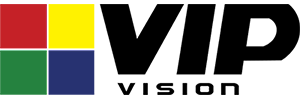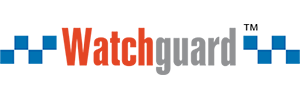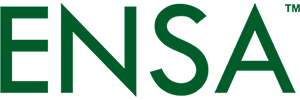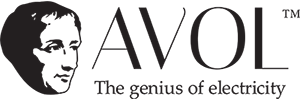Support
-
Support Videos
Watch in-depth technical and product demonstration videos -
Knowledge Base
Important product documentation and guides. -
Product List
View an alphabetical list of all current and end of line products. -
Legacy Downloads
Access manuals, software, diagrams and more. -
Serial Lookup
Find you product code via the serial number.
- Popular Downloads
- NVR Quick Start Guide
- AI NVR Quick Start Guide
- NVR Basic User Guide
- HDCVI DVR Quick Start Guide
- Intercom Installation Manual
- SmartPSS (21-10-2020 64 Bit Windows)
- SmartPSS for Access Control (2019-02-25 Windows)
- SmartPSS Lite (17-05-2024 64 Bit Windows)
- SmartPSS (18-08-2022 64 Bit MacOS Monterey 12 M1 Chip)
- SmartPSS (13-12-2021 64 Bit MacOS Big Sur 11 M1 Chip)
- SmartPSS (29-01-2021 64 Bit MacOS Catalina 10.15.1-1.10.7)
- ConfigTool for Intercom, CCTV & Access Control (Windows 2020-10-22)
- Smart Player (Mac v3.4)
- SmartPlayer (Windows V4.00 25-02-20)
- Convert Tool (Windows v1)
- Disk Manager (Windows V1.0.3.2 22-04-2020)
- Hard Drive Storage Calculator (Windows)
- DSS Express (Windows V8.003)
- Remote Support (Windows)
- Remote Support (Mac)